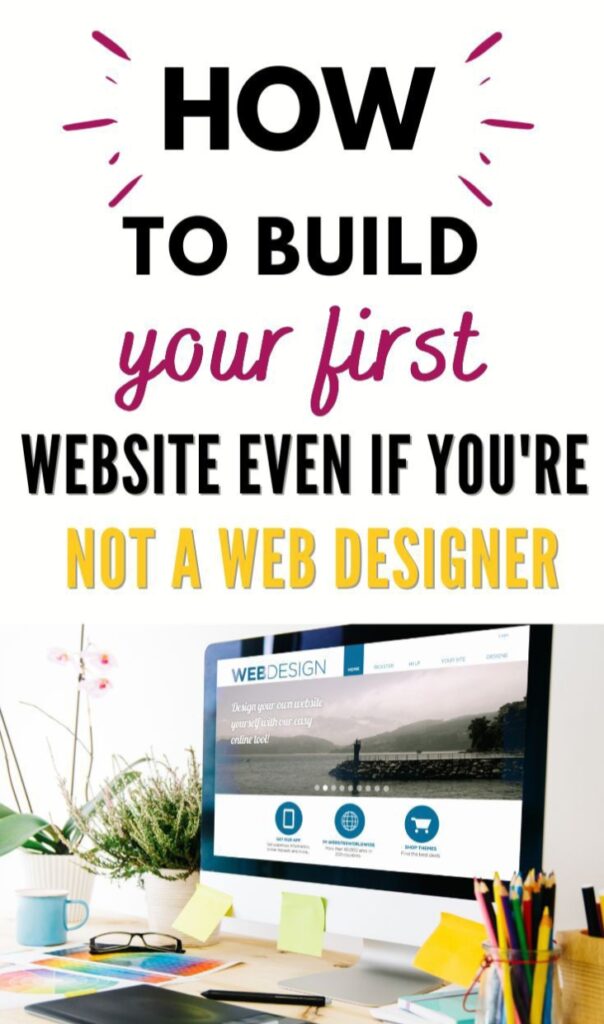Creating your first website: a beginner’s guide to html and css introduction
1.1 welcome to the world of web development in the vast expanse of the internet.
the web’s creation is the fundamental craft of experience. Everything else we do every day is based on web design and development. They involve designing and delivering the seamless websites that people use. For this digital art, two main languages were used: html (hypertext markup language) and css (cascading style sheets).
The importance of html and css
html: an architectural blueprint.
The term architectural blueprint is used to describe a web page’s structure. Html allows designers to create sentences, paragraphs, images, and links to create the basic structure on which the web thrives by means of words and tags.
CSS is a visual master.
When html creates a framework, css is a visual master, so css takes the time to become the visual master. Cascading style sheets improve the appearance of web pages by controlling everything from layout to colors, fonts, and spacing. The digital canvas is infused with a painter’s palette that gives it a sense of vibrancy and character.
As you progress deeper into the world of web development, knowing html and css becomes your first important step. This step-by-step guide is intended to be your guiding light for beginners in the process of creating their first website.
Whether you’re an inexperienced programmer, hobbyist, or someone interested in learning about web mechanics, this course is your ticket to the basics of coding. Step by step guide to training this course is not just a preparation; it is also a hands-on experience. Each chapter is broken down in a step-by-step fashion to illustrate the differences between html and css in a practical way.
As you go from learning the basics to creating your first web page, you’ll see one line of code transform into a beautiful, functional website. At the end of this course, you will not only have a solid understanding of html and css, but you will also be able to create your own web pages. As your browser displays the results of your efforts, you’ll see a mixture of numbers and imagination; this is proof that you’re about to dive into the fascinating world of website design. Let’s start the coding journey together. Prepare to bring your imagination to life by reading the practical behind-the-scenes information on how to create your first website using html and css. Let’s take a closer look at this article.
Chapter 1: Understanding The Basics Of HTML And CSS.
1.2 why learn html and css?
Web design is like storytelling, and html and css, the powerful duo that brings digital stories to life, is at the heart of storytelling. For those who want to write their own story online, it is vital to comprehend the meaning of these terms.
Why is it important to learn html?
The web’s foundation is in the form of html, a hypertext markup language that is used to create documents. It’s a way to create content on the internet, transforming anything from names and phrases to images and links. Think of html as an invisible scaffolding that provides the framework within which your website’s visual content is constructed.
Why should you learn css in this episode?
When html was used as a base, css (cascading style sheets) was used as an artist’s stroke. Css determines the physical appearance of web pages by determining colors, fonts, layout, and overall appearance. It is a language that converts form into a visually appealing and engaging user experience.
Unveiling html essentials
(chapter 1.1) Definition Of HTML
HTML is the term used to describe a page’s structure. it is also known as “html script.” It stands for hypertext markup language, in which “markup” refers to the way text is organized by elements and tags. Introduction to html elements and tags in the world of html, elements and tags are the building blocks. Elements represent the structural components, while tags represent the points that define the beginning and end of an element. They orchestrate the structure of a webpage together. The document structure is explained in detail. understanding the document structure is of utmost importance. Html documents include the!doctype html> declaration, the html> element encapsulating the whole document, the head> section containing metadata, and the body> section containing the information visible to users.
Unveiling css basics
(chapter 1.2) Definition Of CSS
CSS, or cascading style sheets, is the term used for displaying the elements defined in html. It creates the visual appeal of a website by determining the colors, fonts, spacing, and layout. How css complements html html sets the tone, and css takes center stage. Css enhances html by incorporating style and functionality to the structural elements defined in html. It’s the stylistic partner that transforms a page from simple to sophisticated. Basic css syntax and rules mastering css begins with understanding its syntax and rules. Css syntax is simple to understand, from selecting elements to defining styles. Styles are determined by rules, which result in a cohesive visual experience for the user.
Chapter 2: Configuring Your Development Environment
2.1 choosing a text editor
The canvas for your code
choosing the right text editor is like choosing the canvas for a masterpiece. In this section, we’ll explore common text editors that serve as the canvas for your code, and we’ll see how the magic of web development unfolds.
A look at the most popular text editors microsoft has developed.
visual studio code is a lightweight and feature-rich editor. It is well-known for its robust extension ecosystem, so it is suited to both novices and advanced developers alike.
Sublime text: this is a lightweight that has powerful editor with a clean interface. It is a favorite among designers because of its simplicity and ease.
Atom: an open-source editor developed by github. Atom has a user-friendly interface and a ton of customization options.
Consider the user interface and ease of use when selecting a text editor. Support from a local perspective: look for a vibrant online community and plenty of online resources. A vibrant community facilitates rapid problem-solving. Extensions and plugins: examine the functionality of extensions and plugins. These add-ons enhance functionality and support specific business requirements. Compatibility between different operating systems: if you work on different platforms, choose an editor that is compatible with your chosen platforms.
2.2 Setting Up Your First Project
Laying the groundwork
with the right text editor selected, it’s time to set the tone for your coding journey. For ease, this section will guide you through the process of creating your first project directory and organizing files.
Creating a new project directory
Select a location:
On your computer, choose a location where you want to create your project. This could be a dedicated folder for all your coding tasks.
Create a new folder:
Depending on your project, you can name your folder. This folder will hold all the files related to your website.
Organizing files for clarity
HTML file (index.html):
create an html file in your project folder. This will be the main file where you will write the html code for your website.
Create a css file for styling (styles.css):
create a css file. Keeping styles separate helps to maintain consistency. Copy and paste this file into your html document.
Images in a folder (images):
if your website includes images, create a folder to hold them. This maintains a clean file structure.
Congratulations to the end of chapter 2!
You’ve understood html and css basics and created your development environment. With the canvas ready and all of your tools in place, it’s time to get to the heart of web development: creating your first html document.
Chapter 3:
Creating Your First HTML Document
3.1 Document Structure
The blueprint of webpages
Breakdown of html elements understanding the basics of html begins by deciphering its main components. These tags are the basic things that make up a webpage’s structure:
<!doctype html>: a declaration indicating the document type and version of html.
<Html>: the root element that encapsulates the whole html document. Head>: contains metadata and links to external sources.
<Body>: encompasses the content visible to users.
The importance of a well-structured html document
Themes of order and readability
A well-structured html document isn’t just a rule; it’s a pillar of effective web development. Having clarity in your text aids in easy navigation, comprehension, and maintenance. As your projects progress, this initial discipline becomes a guiding principle.
3.2 Head Section
creating the intellectual hub
Adding metadata with the <head> tag the <head> section is the intellectual hub of your html page. You’ll also include information about the website but isn’t readily available to users. Character set definitions, viewport settings, and links to external sources are among the common metadata items.
Including a title with the <title> tag in the <head> section, the <title> tag sets the title of your webpage. This name appears in the home tab of the browser and is vital to search engine optimization (seo). It’s the short descriptor that gives users and search engines insight into your page’s content.
3.3 Body Section
infusing life into your page
By using various html elements the <body> section is now the heart of your page. By incorporating content, you infuse life into your work. Let’s look at some of the most basic html elements. : : let’s look at some of the key points.
Headings (<h1>, h2>): headings (<h1>, <h2>): headings give your content a sense of order, ranging from the most important (<h1>) to subheadings (<h2>). For more consistency, use them hierarchy.
Paragraphs (<p>):
paragraphs are the workhorses of textual content. To separate and organize information, wrap your text in <p> tags.
Images (img): use images to enhance your website’s visual appeal. The <img> tag allows you to embed images, improving the overall user experience.
Chapter 4: Styling Your Website With CSS
4.1 Creating A CSS File
The art of styling
Creating an external css file css allows you to style your website by transforming plain text into a visually appealing masterpiece. Begin by creating an external css file—this is where your styles will come to life.
Linking the css file to the html document
The relationship between html and css is established by comparing your css file to the html document. Your html document has access to the styles defined in the external css file by using the link> tag in the head> section.
4.2 Adding Styles
crafting aesthetic brilliance
Using css properties for fonts
font-family: specifies the font family for your text, allowing you to choose from a variety of fonts.
Font-size: decide the size of your text. To find the best readability, experiment with different sizes.
Color: defines the text color and contributes to the overall visual scheme of your website by examining css properties for colors.
Background-color: sets the background color of elements, creating a cohesive color scheme.
Exploring css properties for margins and padding
margins: create space around elements by allowing content to be organized.
Padding: create inner space within objects, improving their visual appeal.
Chapter 5: Creating A Navigation Bar
5.1 html navigational structure
Using an unordered list (<ul>) for navigation links
A navigation bar is the navigation bar on your website’s compass, leading users to specific sections. You can create a logical and easy navigation by arranging your navigation in an ordered list (<ul>). For each link,
list items (<li>) for each link each navigation link is encapsulated in a list item (<li>), forming a cohesive unit within the unordered list. This system provides clarity and simplicity in terms of style.
5.2 css styling for navigation
Aesthetic harmony in navigation
Styling the navigation bar using css transforms your list of links into a visually pleasing navigation bar. You can control everything from layout to colors by targeting the ul> and li> elements, resulting in a cohesive look.
Including hover effects and transitions
Enhance the user experience by including hover effects and transitions. Small changes in color or style are provided by users as they hover over a link, giving a user a visual feedback, resulting in an engaging and entertaining navigation experience.
Chapter 6: Making Your Website Adaptive
6.1 Viewport Meta Tag
Shaping responsiveness with precision
Introduction to the viewport meta tag
The viewport meta tag is the master of arranging responsiveness in web design. This tag was created to address the challenges faced by different device screen sizes, ensuring that your website will fit seamlessly into the dimensions of different devices.
Its role in responsiveness is explained in this section.
Defining the viewport:
The viewport is the visible area of a web page in a browser window. The viewport meta tag (meta name=”viewport” content=”width=device-width, initial-scale=1.0″) specifies that the width should be equal to the device’s width, and the initial scale is set to 1.0.
Scaling in a logical way:
The content is shown in its original size by setting the initial scale, preventing unnecessary zooming. This is consequential for mobile users.
Adaptive layouts: the viewport meta tag helps developers to create adaptive layouts, ensuring that users on a variety of devices have a visually optimized version of the website.
6.2 CSS Media Queries
Tailoring styles for every screen
understanding media queries
Adapting to device characteristics:
Media queries are conditional statements in css that allow you to apply styles based on specific characteristics of the device, such as screen width, height, or orientation.
Breakpoints: you can create styles that are suitable for different screen sizes by defining breakpoints. For a responsive website, this technique is essential.
Querying media query: @media only screen and (max-width: 600px) /* styles for screens up to 600px wide */ adapting layouts: adapt the layout, font sizes, or other elements to ensure a consistent display on devices ranging from large desktop screens to small mobile displays.
Chapter 7: Testing Your Website
7.1 browser testing
Ensuring a unified experience
Using different browsers for example,
Each browser interprets the same code differently. now is checking your website on various browsers (chrome, firefox, safari, etc.) to see how it performs on your computer. Provides a consistent experience to all users.
Identifying cross-browser problems:
pay close attention to any typologies in the rendering. Cross-browser testing is a method of addressing and resolving compatibility issues.
7.2 Compatibility Testing With Various Devices
From desktops to smartphones
Device variety:
Users access the internet via a variety of devices. Make sure your website is compatible with smartphones, tablets, notebooks, and desktops.
Retiring behavior:
check to see if responsive features, such as flexible layouts and media queries, work as intended on different devices.
Chapter 8:
CONCLUSION
8.1 In conclusion, the recapitulation of the journey html and css mastery:
Throughout the course, reflect on the basic principles of html and css. Recognize your newfound knowledge of arranging content and styling webpages.
8.2 what’s the next step?
The next step
Encourages further research in web development:
Inspire readers to dig deeper into the vast world of web development. Describe additional technologies such as javascript, frameworks, and libraries that can enhance the scope of the project.
Continued practice:
Emphasize the importance of continuing practice in acquiring coding skills. Reinforce the belief that practical knowledge is gained by doing. The infinite possibilities are the foundation of all creativity.
A brief motivational Section
For the beginning webmaster:
Recognize the accomplishments of those who created their first website. On this coding journey, celebrate the victories, both small and large.
Endless horizons:
Describe the endless opportunities open to individuals in the world of web development. The possibilities are endless when it comes to creating personal projects, contributing to open-source projects, or pursuing a career in the industry.
Congratulations on finishing this comprehensive guide! May your coding journey continue to unfold with passion and curiosity. Happy coding!